| |
I've
been asked by a few people about digital cameras and the
best file type to use. Most new cameras save in two types:
JPG and Raw and with those there are several options.
First
the Raw- I've stayed away from using the Raw file type
on my camera because they are large and can fill up even
a big flash card very fast. Another reason I stay away
from raw is because it is a non-standard format, meaning
that one company's raw format can be completely different
from another's, and even with the same manufacturer their
raw standard can change over time with different camera
models as things advance. Every camera comes with software
for the computer so you can read the raw file it makes,
but since they are also big.... unless I was taking a
photo of something that I wanted to be tremendous good,
I never use it.
Now
the JPG: With my camera it gives you the option to take
small, medium and large JPG and each has a fine (denoted
by a curve) and a normal (stepped icon) setting. The normal
mode uses JPG compression to shrink the file while the
fine does not use any compression.
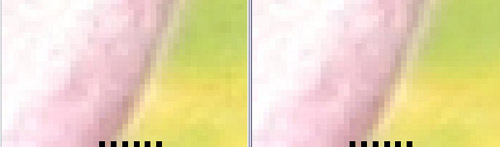
I
tend to keep all my photos as JPG files normally since
that is what they are saved as by my camera, and I do
not open and edit them frequently anyway- I was asked
if saving them as a TIF would be better- and indeed it
would. Above is an image of a flower petal (zoomed way
in), on the right is the original image re-saved as a
tif once, and on the left is the same image saved as a
JPG. I opened, saved, closed the JPG thirty times, all
on the maximum file size (no compression) setting....
it has softened slightly, but still remains very good,
even at that level of magnification. Now if it was super
important, I would have shot it in RAW, and saved it as
a TIF.
Another
reason I stick to JPG is file size. A photo taken on large
and fine ends up being about 4MB, while a large normal
is about 1.7mb... Something shot in RAW saved as a TIF
ends up at about 23mb- and those can really 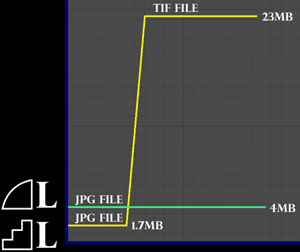 add
up. I have nearly a Terabyte of storage, but even I would
hate to start saving all my files at that size. add
up. I have nearly a Terabyte of storage, but even I would
hate to start saving all my files at that size.
An
image will only be as good as the lowest quality it existed
at before. To the left is a chart of the life of two files,
one shot in large fine and large normal. The large fine
was saved to a computer and opened and worked on a couple
times and saved with no compression, and it remained at
about 4mb. The file shot in large normal was saved on
a computer as a TIF, and in doing that the file ballooned
in size to 23mb- but even though it's a big file now,
that doesn't mean that it's a higher quality file, just
that it will now never degrade any. That is an attractive
aspect to TIFs, but since it was shot on normal it's quality
still far less than the other file. About half the image
data was recorded, and saving as a TIF doesn't make up
for it in the end, and even if you opened and saved the
JPG file that was shot on fine a hundred times- it would
still be higher quality than the lesser normal file saved
as a TIF. All of this, coupled with not having to store
thousands of needlessly large files, the time to open,
save and work on the smaller files really speeds up life.
One
of the most common tasks the average user will need photoshop
for, is to create images for the web, but in a somewhat
illogical way, Photoshop was developed more geared towards
graphic design print work, than for the web in general,
and in some ways, Photoshop has lagged behind cheaper
competitors on some web tasks such as animations and other
features that are used in web graphics. Photoshop 7 does
come packaged with ImageReady 7, which is somewhat a new
addition I think even though it does say v.7. I really
feel that all the features of Image Ready should be fully
incorporated into Photoshop, because the two programs
are highly similar, so many users will completely overlook
Imageready. You can jump from Image Ready to Photoshop
by clicking the jump button at the bottom of the tool
bar. In this lesson though I will start to talk about
some of the more common web features already included
in Photoshop7, and in the future I will start to delve
into Adobe Image Ready.
One
trick to web images, is saving an image correctly, and
picking the best file type is important; the main choices
for files are .JPG .GIF, .BMP, and the lesser known, .PNG.
The following is an image I made, just a layer of the
background color with my name cut in it, I then applied
a drop shadow, and saved it as each format to demonstrate
properties.
JPG
Files: Are supported universally by all browsers, contain
millions of colors, but is a "Lossy" format,
every time you open and save a JPG file, it will degrade
slightly, you can set it to also compress and be a smaller
file, the more you compress, the greater the data loss.
You can tell it not to compress at all, and it will not
degrade much.
Gif
Files: Gifs are the perfect partner to JPG's because they're
about opposite, and are also universally supported. They
contain only 256 colors, they can be animated, and contain
transparencies which JPG's cannot. GIF's are not "lossy"
persay, but if you have an image with more than 256 colors...
they will not be saved. GIF files are great for simple
images that contain a few colors, and they can have a
much smaller file size compared to a JPG.... Unless there
are many colors in it.
BMP
Files- are a windows format also called a bitmap file,
they contain millions of colors and are non-lossy. The
fact that they are non-lossy and totally uncompressed
means they are larger files, double that of the JPG. This
has lead to them not being used as much in web design,
and they are not universally supported. My web authoring
program views it as a broken image.. but I know in IE
it will show later.
PNG
files, are a newer type, but has still been around for
many years, but still not universally supported by browsers,
though my page generator can view it, it is simply black
text on the background, and in Internet Explorer it seems
to have three times the drop shadow. So sometimes a PNG
is not WYSIWYG.. and can appear different, or not at all
in some browsers. In spite of this, PNG is a very powerful
format. They contain millions of colors, but can also
contain transparency. Save the PNG file from this page
and open it in Photoshop7. You should notice that instead
of being "background" in the layers, it is instead
"Layer 0" and unlike a transparent gif opened
in Photoshop, the transparent is still transparent, and
not replaced with white. So while a PNG file might not
be the best for the net (until browsers universally support
it) It can be a helpful thing to have in your tool box
when exporting to other software such as Macromedia Flash,
which would turn its nose up at any .PSD (Photoshop Document)
file you tried to import in, but it would fully support
a PNG with transparency.
The
trusty .PSD is always good for saving your work.. non-lossy,
and all the features of photoshop like layering and effects
are preserved.
|
 |